Set up a D365 Finance and Operations VHD for first use
From time to time the 180 day trial x5 has expired and you need to set up and configure a new VHD for development. This is a time consuming job as the download and extract takes long time. As it is some time between each time I do this I forget the steps and all the nitty gritty detail. So it's about time this article was created. Here is my take on the process.

Download and extract the VHD
Log in to the Microsoft Dynamics Lifecycle Services (LCS) portal and navigate to the Shared Asset Library. Select "Downloadable VHD" as the asset type and find the desired version. Download all the associated files (usually four files .exe and .rar parts). Extract the files by running the .exe file to get the final .vhd file. You can also use a tool like 7-Zip or WinRAR.
Create and configure the virtual machine
Open Hyper-V Manager and select New > Virtual Machine. Follow the wizard, selecting "Use an existing virtual hard disk" and pointing to the extracted .vhd file. In the VM's settings, set the number of processors to at least 4 and the RAM to a minimum of 16,384MB (16GB) for dynamic memory. Ensure the network adapter is connected to your home network via the virtual switch.
Register a new application in Microsoft Entra ID
Add a new app registration in Microsoft Entra ID, follow the steps outlined in Register app or web API. The new app registration should be for a web application, and the following redirect URIs should be added:
- https://usnconeboxax1aos.cloud.onebox.dynamics.com/
- https://usnconeboxax1aos.cloud.onebox.dynamics.com/oauth/
Once created, make note of the Application (client) ID to use in the next step.
Complete the initial setup
Start the virtual machine and log in with the default credentials (username: Administrator, password will be pre-set to "pass@word1"). Right-click the "Generate Self-Signed Certificates" shortcut on the desktop and run it as an administrator. When prompted, provide the Application (client) ID for your Entra ID application registration. Once the script finishes, run the Admin Provisioning tool to set the administrator account, permissions, and tenant. The file is located in the bin folder of the application.
C:\AOSService\PackagesLocalDirectory\bin\AdminUserProvisioning.exe
Visual studio
Open and sign in to Visual Studio, run it as administrator to ensure all extensions are registered correctly. Connect to your DevOps and map and get your source code before doing a build and a synchronization of the database. You can now access the Dynamics 365 F&O application from the VM to begin development and testing.
Final steps
For the Commerce features, follow the additional configuration steps outlined in the Microsoft Learn documentation.
Resize disk
The disk from Microsoft is fixed and after a shot while you are out of space. You have three choices; Compact, Convert or Expand. All starts in the Hyper-V Manager on the settings for the Virtual machine. Find the disk and open the Edit screen.
Expand
This option expands the capacity of the virtual hard disk. Pick this and enter the new size on the next page, then click finish. When the process is done you need to start the virtual machine and log on. Open the disk management and expand the disk to take use of the added space. This can either be added as a separate disk or included in the existing disk.
Convert
This option converts a virtual hard disk by copying the contents to a new virtual hard disk. The new virtual hard disk can use a different type and format than the original virtual hard disk. Chose thid and hit next. Chose format, type, and file name for the new converted disk as shown before.
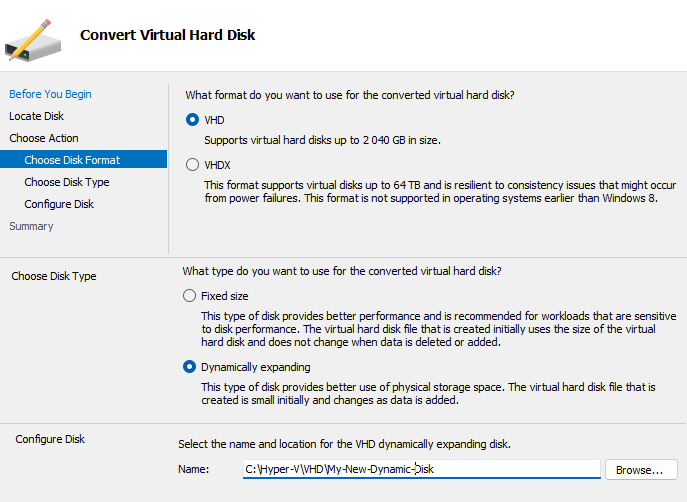
Compact
This option compacts the file size of a virtual hard disk. The storage capacity of the virtual hard disk remains the same. No additional input is required.
In summary
To set up a Dynamics 365 Finance and Operations VHD, download the multi-part VHD from LCS's Shared Asset Library, extract it, and use it to create a new virtual machine in Hyper-V, configuring it with at least 4 processors and 16GB+ RAM. After the VM starts, run the setup script from the desktop shortcut, provide your Microsoft Entra application ID, and use the Admin Provisioning tool to complete the configuration.
Set up the downloadable VHD for first use - Finance & Operations | Dynamics 365 | Microsoft Learn
